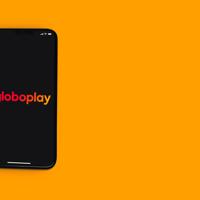Technology has gracefully woven itself into the fabric of our daily lives, enhancing even the simplest of experiences. Whether you’re watching your all-time favorite movie or the latest series episode, a well-calibrated Smart TV can elevate your viewing experience by delivering optimized picture quality. Although it may seem like a daunting task, calibrating your Smart TV is quite manageable with some guidance. Let’s take a journey into understanding how you can adjust your settings for an improved visual experience.
Understanding Calibration
Calibration refers to adjusting your TV's settings to ensure the displayed images are as close to the creators' intention as possible. Every television has its factory settings, which are often tuned to make the TV look good in bright showroom environments. However, these settings might not provide the most accurate colors or contrast for your home.
The Role of Room Lighting
Before diving into calibration, consider the lighting conditions of your room. Lighting can significantly influence how a picture appears. Natural light, overhead lights, and even lamp positions can alter perceived clarity and colors. Ideally, calibrate during the time of day you watch TV the most, and try to minimize glare and direct reflections.
Step-by-Step Calibration
1. Picture Mode
Most Smart TVs offer different picture modes such as Standard, Vivid, Cinema, and Game. For general viewing, starting with Cinema or Movie mode is recommended, as these settings typically aim for more accurate colors and contrast. These modes might seem dimmer compared to Standard or Vivid but often provide a more realistic picture.
2. Brightness and Contrast
Brightness: This refers to how dark the darkest parts of the image are. You'll want to find a balance where the black scenes are rich but not losing detail.
Contrast: This affects the brightness of the whites. High contrast settings can wash out details, so adjust it to keep bright parts vibrant without over-exposing.
Try using test images from calibration DVDs or YouTube videos specifically designed for contrast and brightness adjustment. These often have patterns you can use to judge properly.
3. Sharpness
A common misconception is that higher sharpness equals more clarity. However, setting sharpness too high can introduce unwanted artifacts to the image. It's often best set low or even at zero, as modern TVs are already engineered to provide a sharp image.
4. Color and Tint
Color: Adjusting color settings can ensure the image doesn’t suffer from oversaturation, which makes it look unnatural. Test images with skin tones are helpful here; skin colors should look natural and not overly red or green.
Tint: This controls the balance of green and red. It's generally best to leave this setting near the default unless the image looks off-balance.
5. Motion Smoothing
Many televisions come with motion smoothing features, which can make movies or shows look unnatural. Known as the "soap opera effect," it’s something many viewers prefer to disable. Check settings labeled as Motion Smoothing, Motion Enhancements, or Interpolation.
6. Advanced Settings
If available, explore settings like backlight or local dimming. These can help make the image look better in different environments without affecting color balance.
Using Calibration Tools and Resources
For those wanting more precision, invest in a calibration tool like a colorimeter, which can provide detailed adjustments by connecting to your TV and computer. Alternatively, consider professional calibration services for a truly optimized Smart TVs setup.
Online resources and guides specific to your TV model can also provide useful insights. Websites like RTINGS.com often have model-specific calibration guides that can help.
Final Thoughts
Achieving the perfect picture might require a bit of patience, experimentation, and perhaps a touch of willingness to tinker. Trust your instincts along with these guidelines to find what’s pleasing to your eyes.
Remember, picture settings are subjective, tailored to personal preference and viewing environment. Happy viewing, and may your home become a place where technology seamlessly enhances your entertainment experience.